1. Triple click the text element. Since this is done by double click in Layout Maker, this is very likely part of the confusion. The reason we switched to triple click is that we found that access to the design pane is more often needed than access to the text editor. It might simply be 'some getting used to', please give this some time. The other methods of starting the editor are:
2. Right click on the text element. Then select 'Edit Text'
3. Click on the pencil on the design pane. (See blue square on image below)
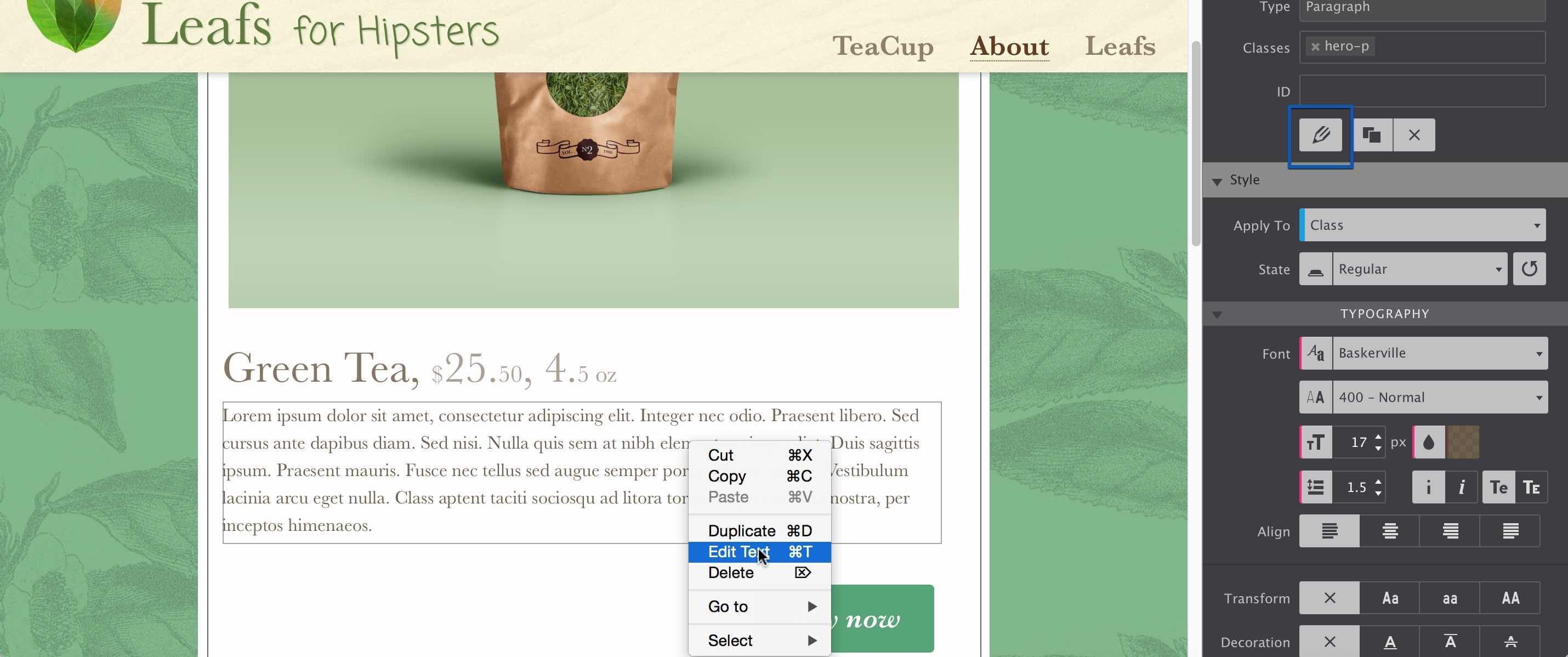
If any of these methods gives problems, please let us know. (Please include what OS you are using and what version of RSD you have installed).
Thanks everybody!





