Many of you may not know this, but there is a hidden feature in Web Form Builder that allows you to create your own custom options lists. These predefined lists are used for Checkboxes, Radio Buttons, and Drop Down lists. To make your own lists, open any text editor and create a new document. In the new document, put each list item on its own single line of text. You can use spaces to separate items, but you cannot use tabs. Also, if you intend to use any non-English character sets, make sure to use the HTML entity (instead of ø write ø) Open one of the existing options lists within the folder for reference.
To access these lists, go to the File Menu and select Browse Resources. Additionally, you can find them by navigating to these locations:
Windows:
8, 7 & Vista: C:\Users[NAME]\Documents\CoffeeCup Software\Web Form Builder\options-list
XP: C:\Documents and Settings[NAME]\My Documents\CoffeeCup Software\Web Form Builder\options-list
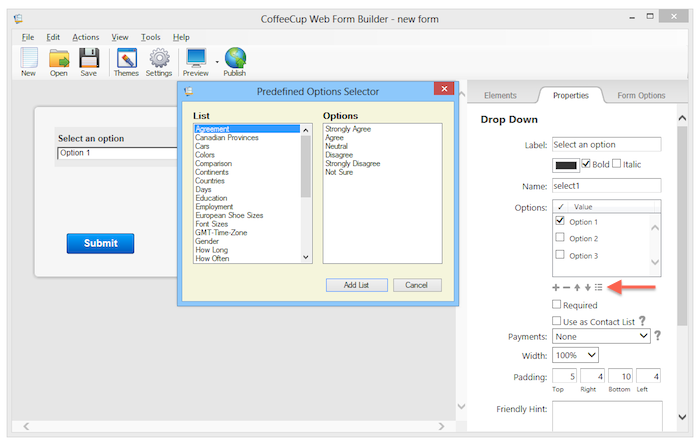
OS X
Purchased from CoffeeCup: ~/Library/Application Support/CoffeeCup Software/Web Form Builder/options-list
App Store Version: ~/Library/Containers/com.coffeecup.Web-Form-Builder/Data/Library/Application Support/CoffeeCup Software/Web Form Builder/options-list



