Did you know that you can purchase a domain name and have it point to your S-Drive site? Following a couple simple steps, you can have this set up and running in a matter of minutes.
Purchase a Domain Via S-Drive
If you're already signed in to S-Drive, go here to buy a new domain. Enter your desired domain name, click Add Domain, and follow the steps to purchase your domain.
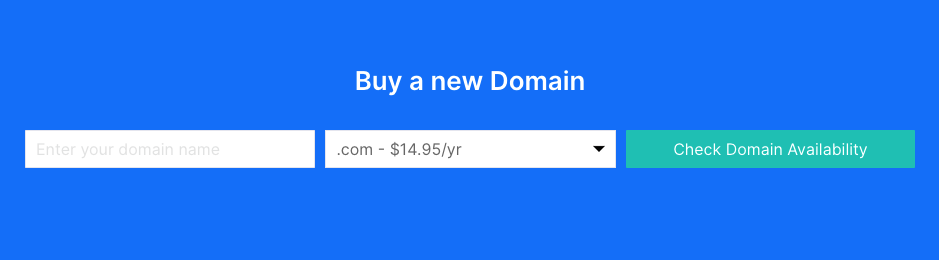
Once you get your confirmation email telling you that everything's cool, it's all set up! Now when people visit the domain name you just purchased, they'll see your website—that is, all the stuff you publish through your S-Drive account.
Managing your Domains via the S-Drive Dashboard
Once your domain setup has been confirmed, you can choose which of your CoffeeCup URLs will be referenced by your domain name. Go to the Master Your Domains page, which lists your purchased domains and shows your CoffeeCup URLs in a drop-down menu to the right.

If the CoffeeCup URL you wish to point your domain name to is not already selected, simply choose it from the drop-down list. (Check the Use www box if you want your site to be accessible from www.yourdomain.com.) Paid plans include SSL certificates. Check the box to activate the security feature. Don't forget to click the Save Settings button when you're done!
Domains Purchased Via Another Registrar
If you already have a domain name purchased through another registrar, you can still configure it to point to your S-Drive site. It's just a little more complicated:
- Log in to the account you've opened with the registrar.
- Find the DNS management or Edit DNS page. Some registrars may refer to this as Host Records or something similar. You may need to select the name of the domain you wish to change the settings of.
- Find an input box referencing the "@" symbol. This is where you can configure your domain name's "A record." Enter 66.223.62.9 as the record for that field, and don't forget to save!
If you’re having trouble with the previous steps, you can always contact the registrar for help. Please note that updating their records may take 24-72 hours, causing some computers to show an error even if it appears to work on another.
- Now go to your S-Drive Dashboard and click the Settings tab. Click the link that says Manage Domains.
- On the Domain page select the Your Domain Aliases. Enter your existing domain name in the first input field, then choose the CoffeeCup address you'd like for it to point to from the drop-down. Click Add Alias.
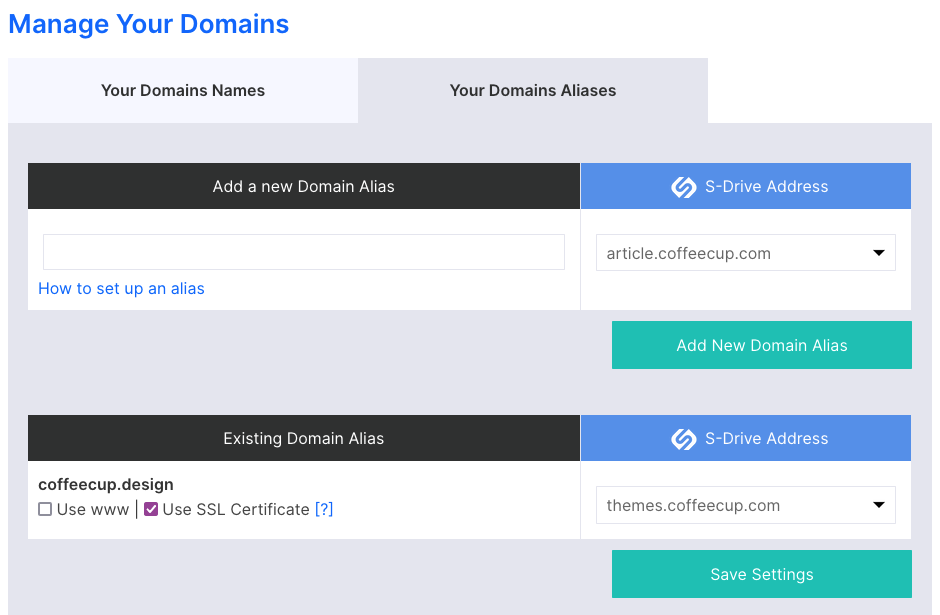
Your domain name should now be pointing to your S-Drive Site! If you receive an error informing you that your domain name was not set up properly, you may need to wait 24–72 hours for the changes to take effect. If your alias still won't be accepted, repeat steps 1–3.
The last step in the association is to set your domain alias as the primary domain. Click on Hosting > Settings in the top navigation menu. Use the drop down to set your Alias as the Primary Domain.
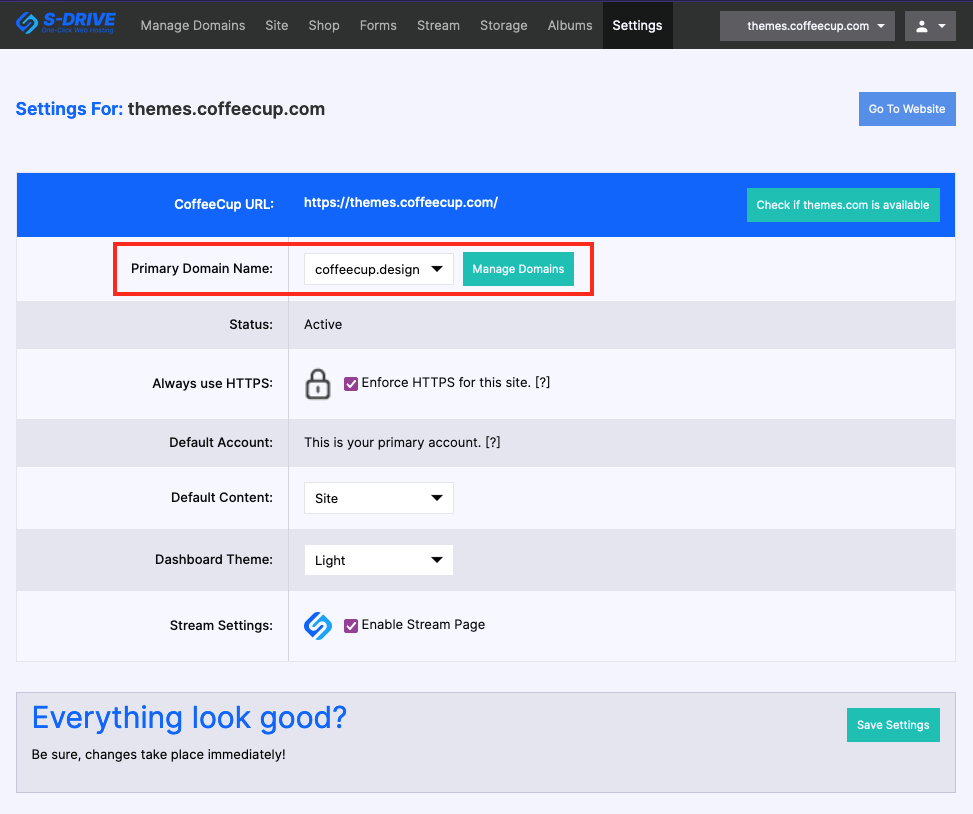
Setting Up Subdomains
The above method only works when accessing your literal domain; for example, you can visit http://mydomain.com to get to your S-Drive site, but http://www.mydomain.com won't work. This is because "www" is a subdomain.
If you'd like to be able to use subdomains to access your site as well, you'll need to set those up in the CNAME section of your registrar's control panel. You should be able to do this on the same page where you set up your A record. You'll just type "www" (or whatever subdomain you wish to use) as the host name, and enter your CoffeeCup URL (http://you.coffeecup.com for example) as the CNAME. The CoffeeCup URL will not be visible, because it's already pointing to your domain name. You can do this for as many subdomains as you like!
- Want to set up blog.mydomain.com? Just enter "blog" as the host name, and your CoffeeCup URL as the CNAME!
- Want seakittens.mydomain.com? Just enter "seakittens" as the host name, and your CoffeeCup URL as the CNAME!
If you don't know what your CoffeeCup URL is, click the Settings tab:

You can choose from the CoffeeCup URLs available for your account in the drop-down in the upper right corner of the Dashboard, and confirm the entire URL by looking in the body of the page below.
See how it works? Now go set up your domain name and have fun using your own domain with S-Drive. Don't forget that your registrar should be happy to help you with any configuration that may still be baffling you.

